Creating a backup window
HYCU for Azure enables you to define time frames when backup tasks are allowed to start. If you use a backup window, the backup tasks are started only within the hours you specify, which improves effectiveness and prevents overloading your data protection environment. For example, you can schedule your backup tasks to run on non-production hours to reduce the load during peak hours.
You can use backup windows with both predefined policies and custom policies.
i Important When defining a backup window, make sure that the RPO specified in the affected policy can be achieved within this backup window. If the RPO is shorter than any time frame during which backups are not allowed to start, this will result in your virtual machine not being compliant with backup requirements.
To access the Policies panel, in the navigation pane, click Policies.
Procedure
-
In the Policies panel, click Backup Window.
-
Click New.
-
Enter a name for your backup window and, optionally, its description.
-
From the Time Zone drop-down menu, select the time zone for the backup window.
-
Select the days and hours during which backups are allowed to run.
t Tip If you click a day label or an hour label, you allow backups to run that whole day or that hourly period for all days of the week. You can also click and drag to quickly select a time frame that includes your preferred days and hours.
The selected time frames are displayed in the Time Frames field. If you want to delete any of the selected time frames, pause on it, and then click x.
- Click Save.
- Click Close.
You can later edit any of the existing backup windows (click Edit and make the required modifications) or delete the ones that you do not need anymore (click Delete).
After you create a backup window, you can do the following:
- Specify the backup window when creating a new policy. For details, see “Creating a custom policy”.
- Assign the backup window to an existing policy. To do so, select the policy, click Edit, and make the required modifications.
Example
You have selected the Bronze policy and allowed new backup tasks to run on weekdays from 6 PM to 6 AM (Eastern Time), and on Saturday and Sunday all day long.
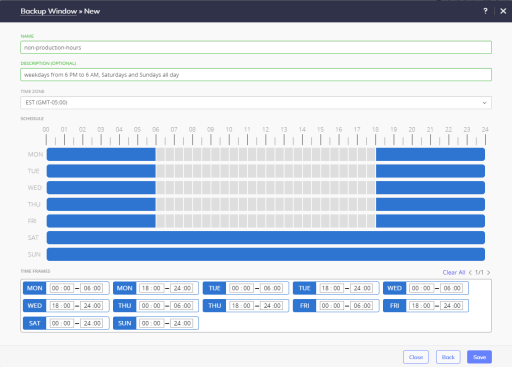
In this case, the backup tasks can be run every 24 hours at any point of time within the specified time frames.